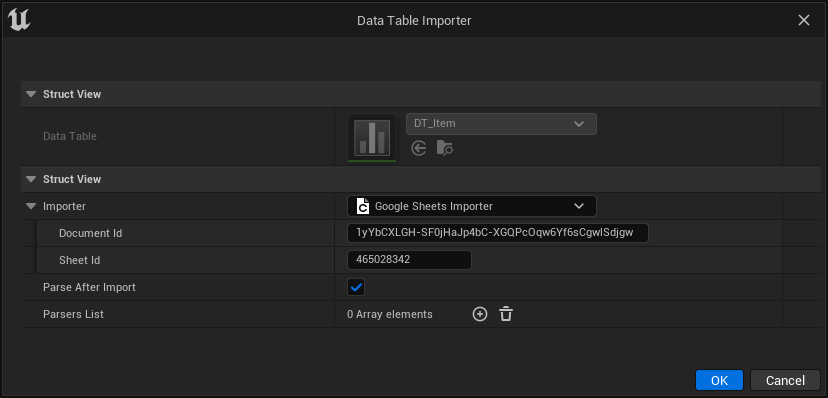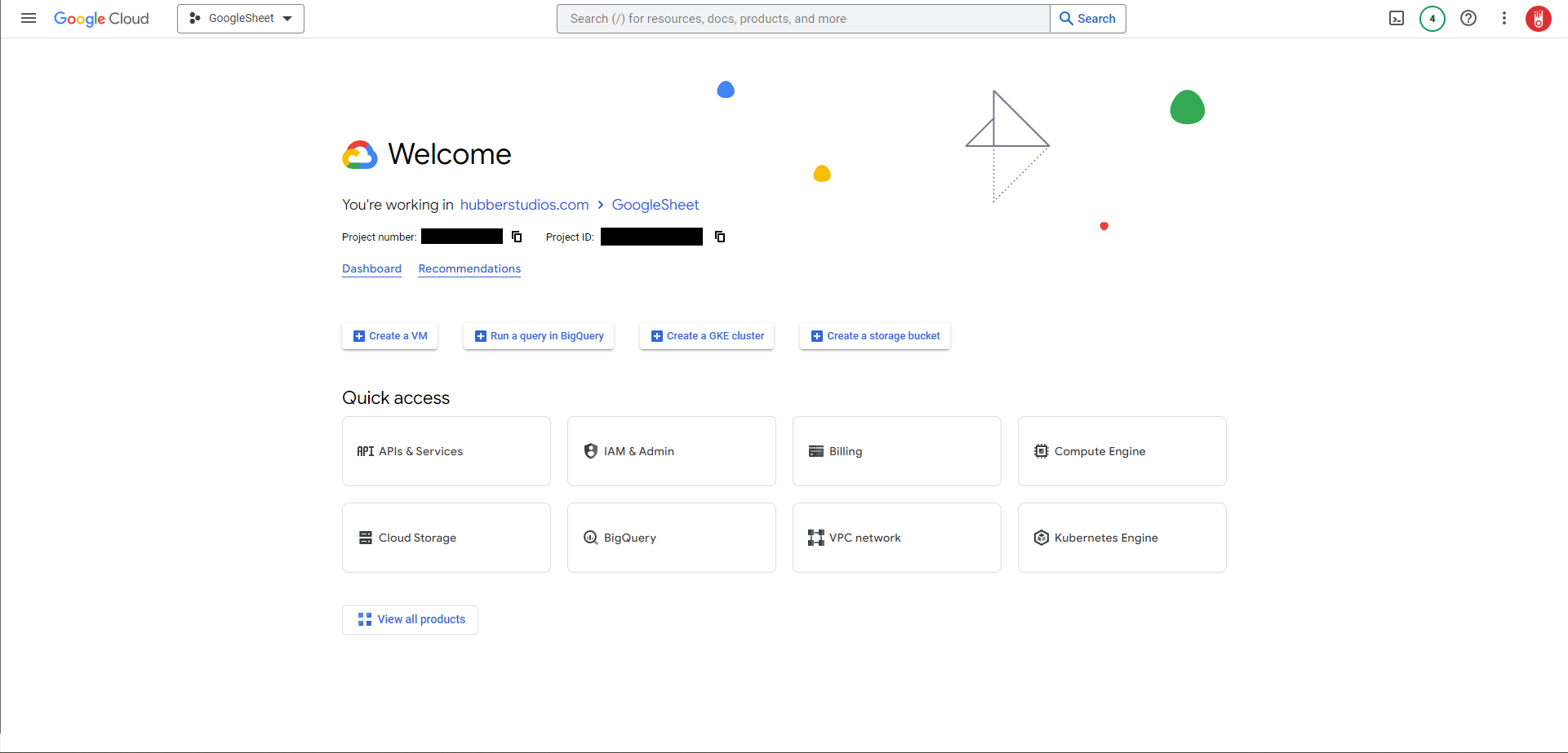Google Sheets API
Note
Remember that the exact steps may vary slightly based on updates or changes to the Google Cloud Console interface. Always refer to the official Google Cloud documentation for the most up-to-date information.
- First, access the Google Cloud Console: Console
-
Select a project. If you don't have a project, create one by clicking on the project name at the top of the page and selecting "New Project".
-
In the left-hand navigation pane, click on "IAM & Admin" and then select "Service accounts".
- Enter a name for your service account. (Other information is optional)
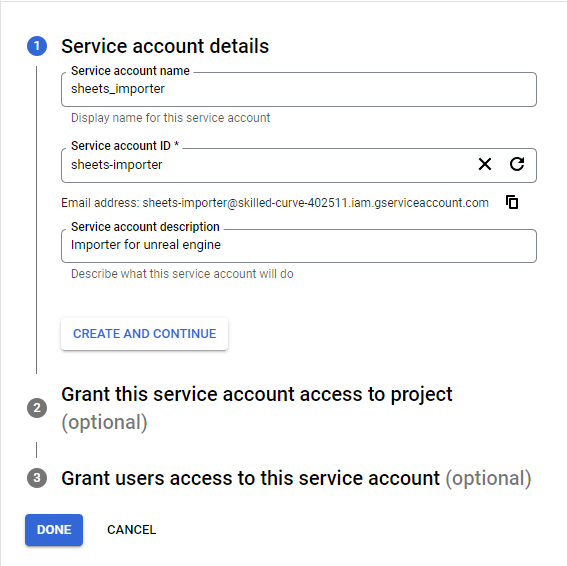
- After the creation, you will see the new account you just created. Open the actions menu and select "Manage keys".
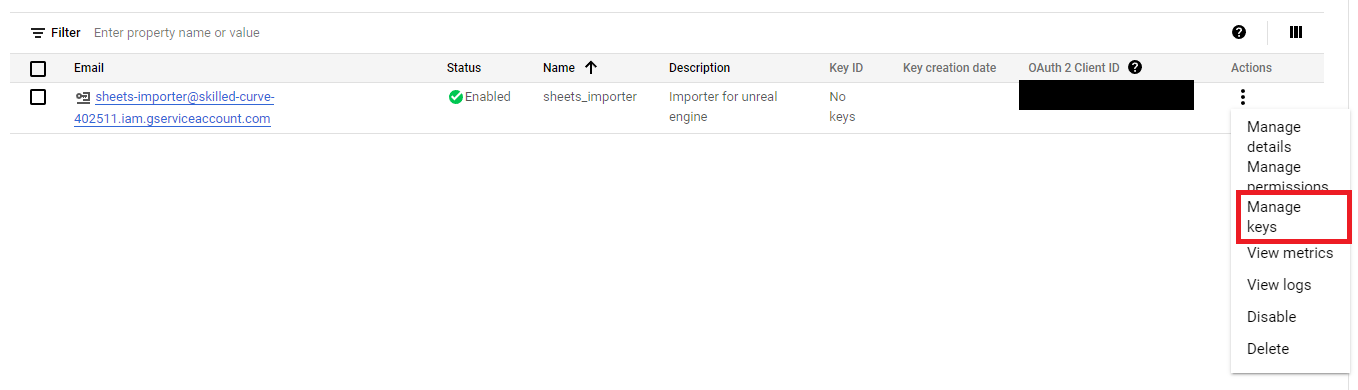
- Now click "Add Key" and then "Create new Key".
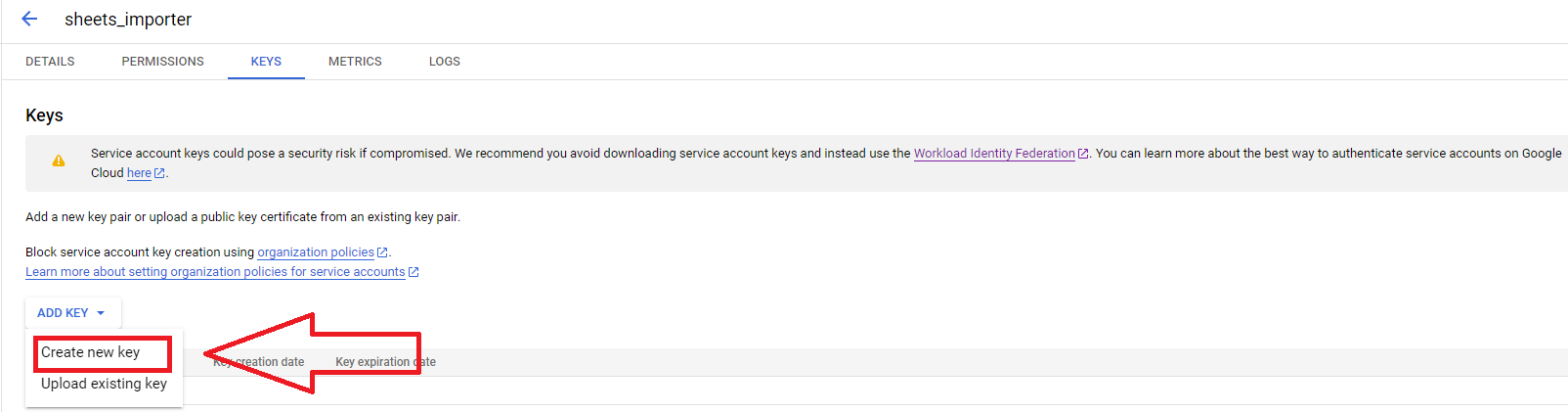
- Select "JSON" format and then create.
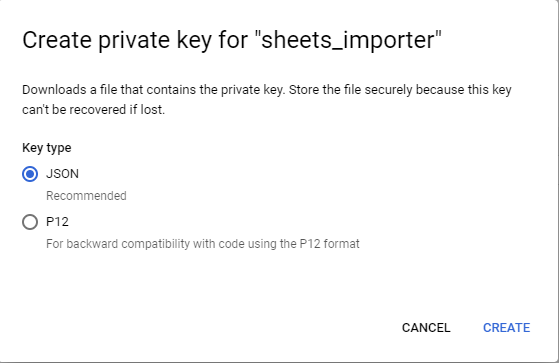
- Google will automatically download a new .json file with the credentials.
Now starts the import process inside Unreal Engine.
Warning
After the import process inside Unreal Engine, the private key is stored privately inside the saved config directory. Every team member needs to repeat the next steps.
Make sure you send the JSON file privately and don't share it outside of your team.
- Open the Project Settings.

- Click "Upload Google API Service" and select the previously downloaded .json file. You will see the newly imported Service Account.
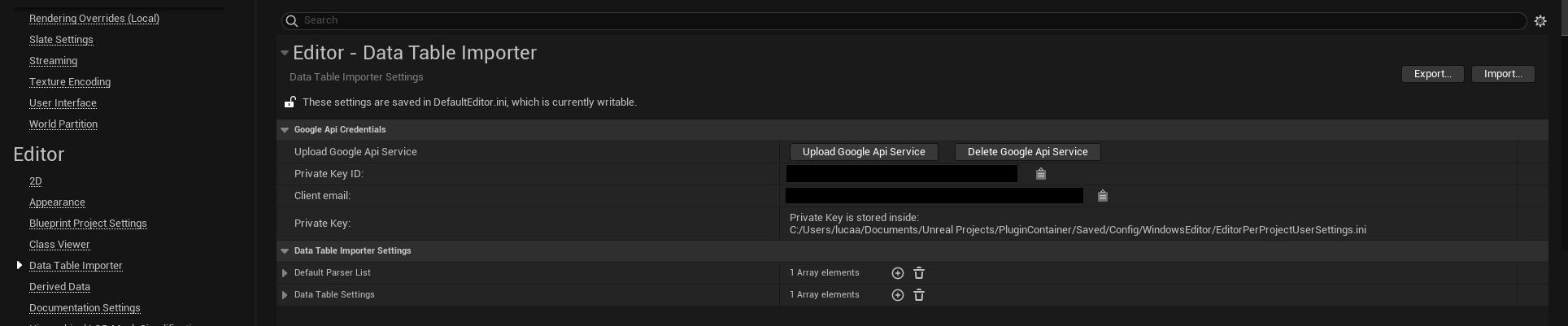
Share every Google Sheets with the service account; you can copy from project settings or inside the Google Cloud console.
Note
You have to repeat this process with every private document.
-
Open your Google Sheets document and click "Share". Add the Client mail of your newly created Service Account and press "Done".
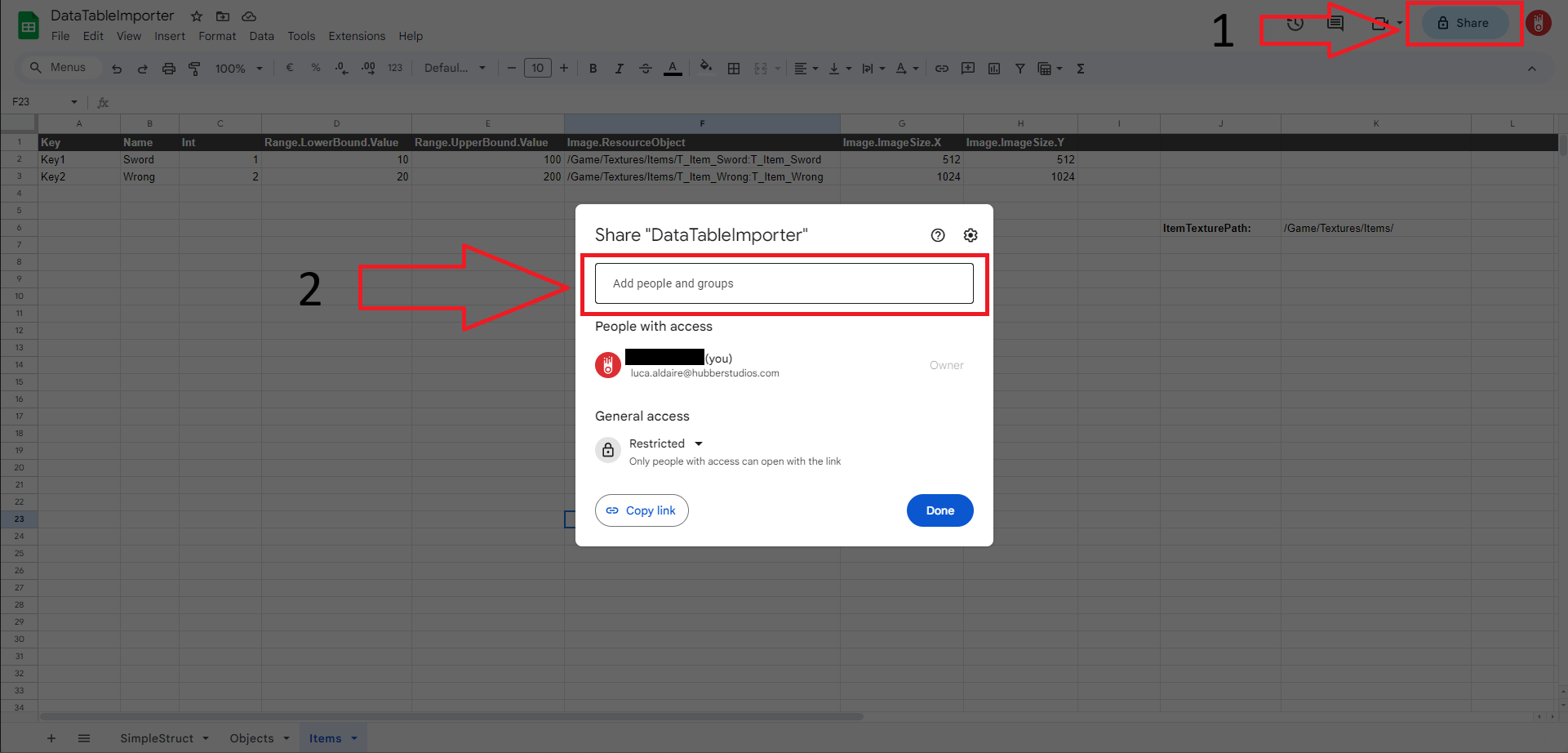
-
Now you can import your file through Google Sheets Importer with the Sheets Document link (e.g., https://docs.google.com/spreadsheets/d/1yYbCXLGH-SF0jHaJp4bC-XGQPcOqw6Yf6sCgwlSdjgw/edit#gid=465028342).