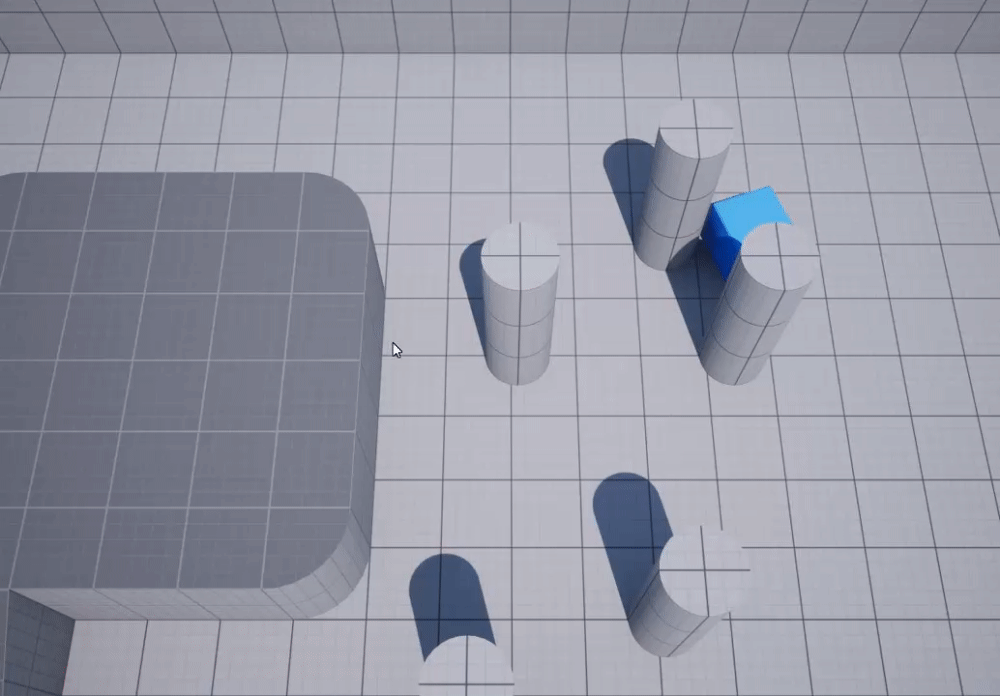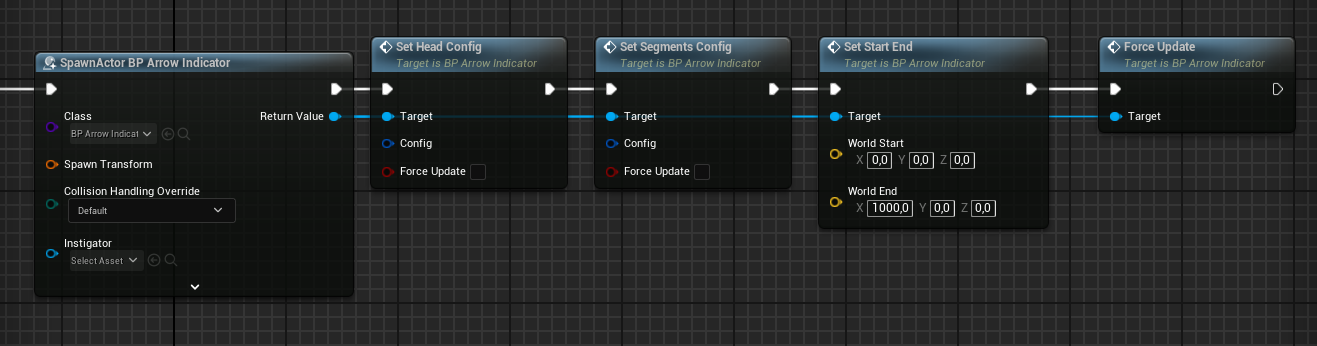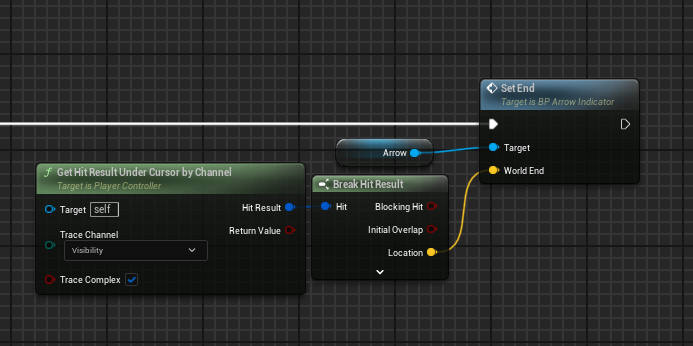How to Use
1. Create the Arrow
Create a child of BP_ArrowIndicator.
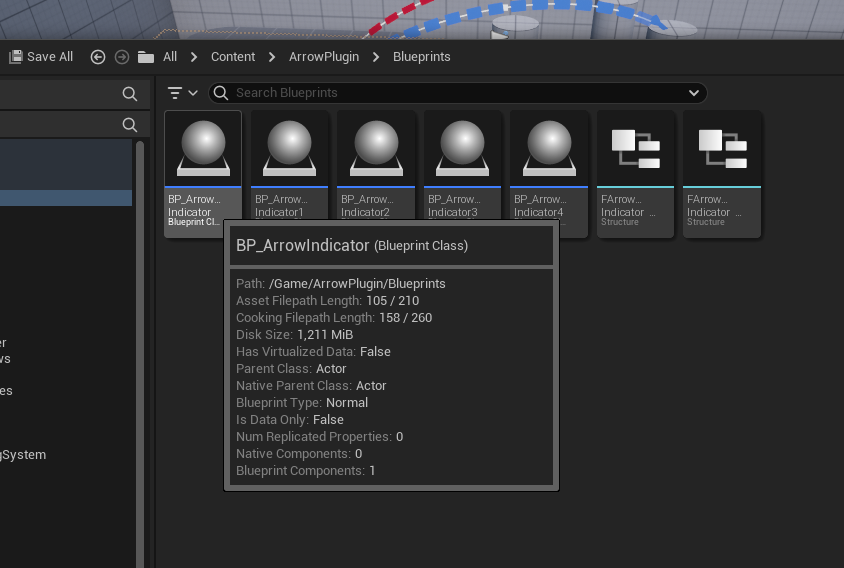
Edit the child properties with your own mesh and preferred values.
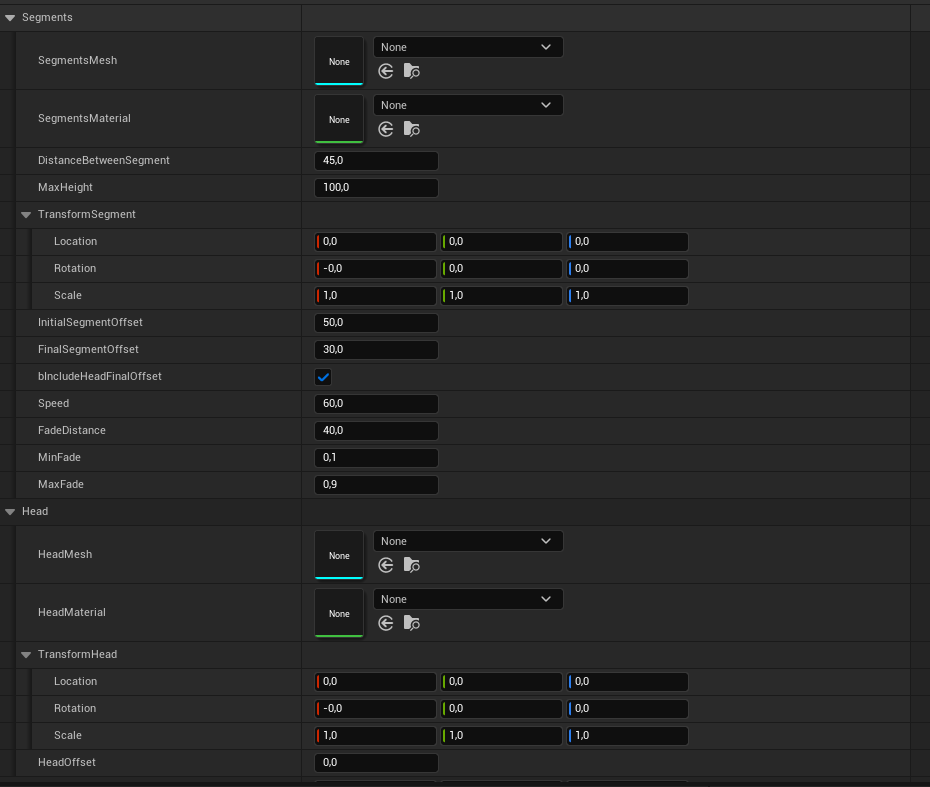
2. Add to the world
Add into the world to see the results
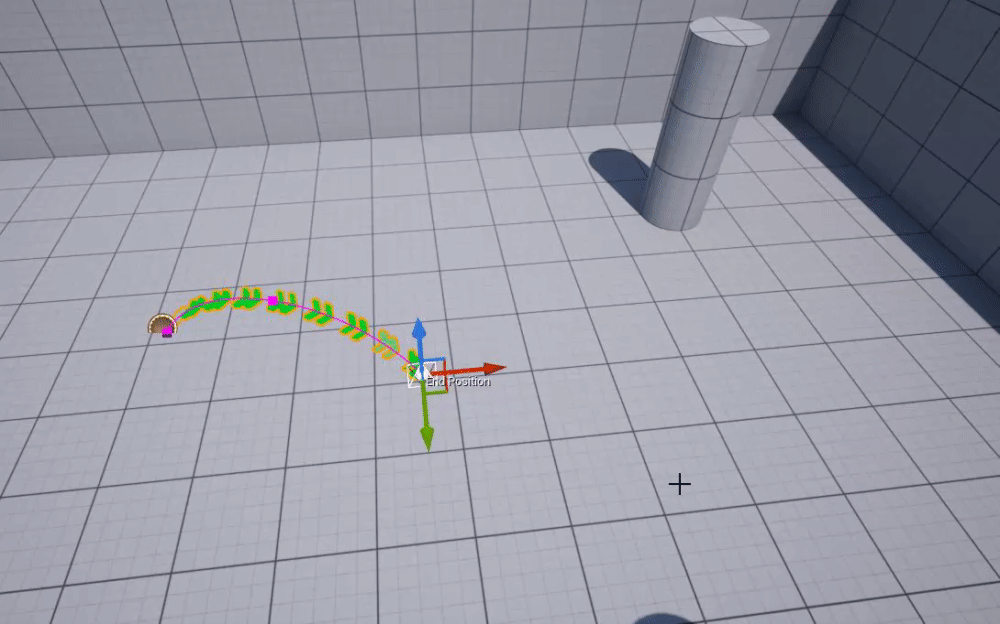
Now you can integrate your arrow into your game. See the Blueprint section to see all the function exposed by the BP_ArrowIndicator.
2. Custom Material
The material used for the arrow is a really simple, but you can create your own. You need just need to set Blend Mode to Translucent and create a variable named Opacity used by the blueprint to fade the start and the end of the arrow
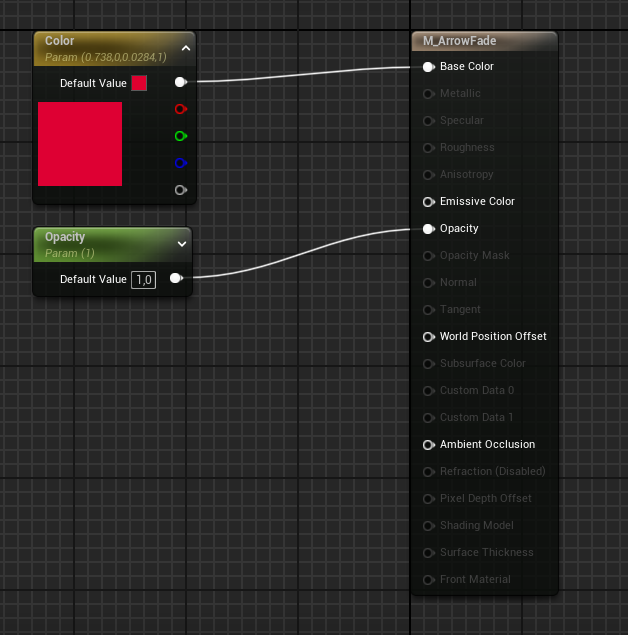
3. Demo
Inspect the BP_PlayerControllerDemo used inside the demo map to see a full example on how to use the arrow